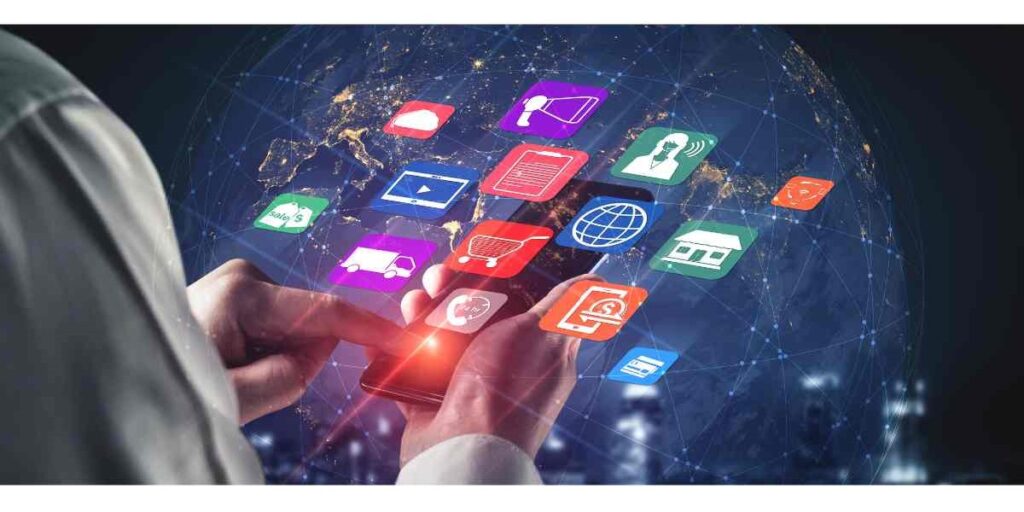SAP BW Bridge in SAP Datasphere – Unlock the business potential
Introduction In the ever-evolving landscape of modern business, data has emerged as the cornerstone for informed decision-making. Organizations worldwide are seeking innovative solutions to seamlessly integrate and analyze data from diverse sources, and SAP BW Bridge in SAP Datasphere stands out as a game-changer in this realm. This comprehensive guide will walk you through the […]
SAP BW Bridge in SAP Datasphere – Unlock the business potential Read More »