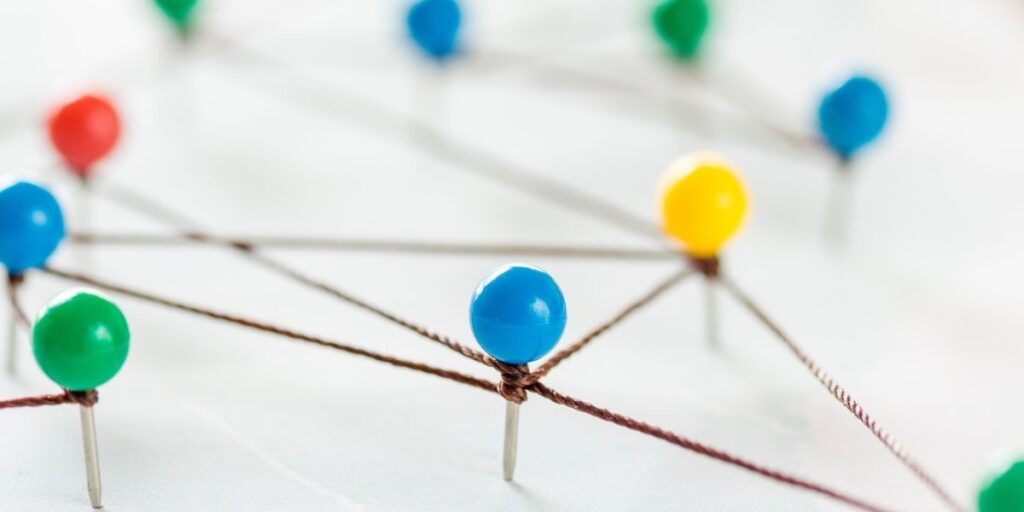Leverage SAP BTP Cloud: Transition your Data Migration/ Integration Solutions from SAP PI/PO to SAP CPI
Introduction SAP PI/PO is a widely used middleware platform that connects SAP and non-SAP systems. However, SAP announced that it will no longer support SAP PI/PO after 2027 and advised customers to migrate to SAP Integration Suite (SAP CPI). There are several things to consider when considering data migration from SAP PI/PO to SAP CPI. […]