Introduction
GRDC Forms is a key component of GRDC that allows users to create and manage forms for collecting non-financial data.
Companies that do not use SAP S/4HANA ERP can also use GRDC to collect all of their reported data or unconsolidated data.
To capture non-financial data using GRDC Forms, users simply need to create a form to collect the data they need. Once the form is created, users can share it with the relevant stakeholders and collect the data. The data collected in GRDC Forms can then be used to generate reports and dashboards to analyze the data and gain insights into the company’s performance.

Here are some examples of how GRDC can be used to capture non-financial data:
- A manufacturing company can use GRDC to collect data on its greenhouse gas emissions and water consumption.
- A retail company can use GRDC to collect data on customer satisfaction and employee satisfaction.
- A financial services company can use GRDC to collect data on its risk profile.
Why capture non-financial data?
There are a number of reasons why companies may want to capture non-financial data, including:
- To comply with regulatory requirements
- To be more transparent with stakeholders
- To be more accountable for their social and environmental impact
- To make better decisions about resource allocation, strategic planning, and risk management
How GRDC is used to capture non-financial data
- Sustainability information (e.g., greenhouse gas emissions, water consumption, waste production)
- Statistical information (e.g., AR/AP aging, customer satisfaction metrics, employee satisfaction metrics)
- Non-financial performance indicators (KPIs) (e.g., sales growth, market share, customer churn)
- Data on ad hoc projects or initiatives
- Data from subsidiaries or other entities that do not use SAP S/4HANA.
Manage Scenarios: This feature lets you set up and manage the context for your data collection.
Define Forms and Reports: With this feature, you can create your own reports or forms to collect different types of data. You can design these for financial information like numbers or non- financial data, such as description and comments.
Enter Group Reporting Data: This is where your business end-users, the people working with the data, can manually input the information you need for the consolidation process.
STEPS FOR GRDC:
- Manage Forms →Create Folder
- Manage Packages
- Manage Forms →Create Forms
- Enter Package Data
MANAGE FORMS → FOLDER
- Click on Manage Forms Tile
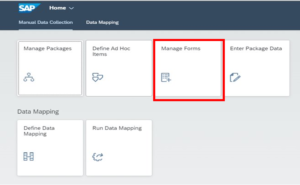
- Click on Create→ Select Folder
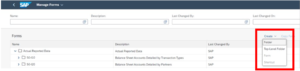
- Give General Information Click on Save
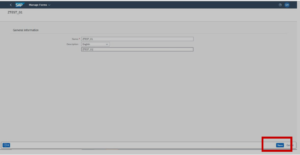
MANAGE PACKAGE
- Click on the manage package tile
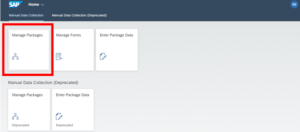
- Create a Package by clicking on create

- Give General Information→ Go to Data Entry Steps Step
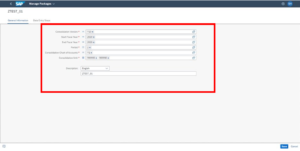
- Following screen will appear
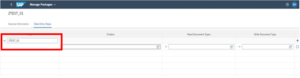
- Give step info →Select Folder
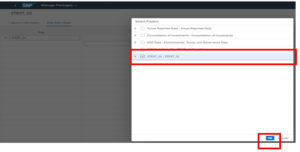
- Give Read and Write document type
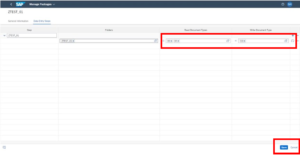
- Following screen is available
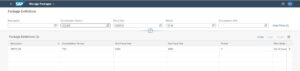
-
MANAGE FORMS→FORMS
- Click on Manage Forms tile
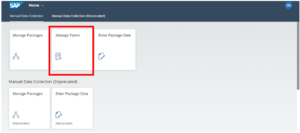
- Select your folder and then click on create
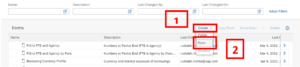
- Enter required details in General Information
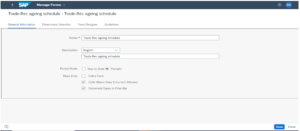
- Go to Dimension Selection Tab, drag and drop the dimension in Rows, Columns and Filter as Required.
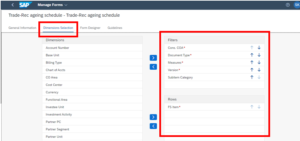
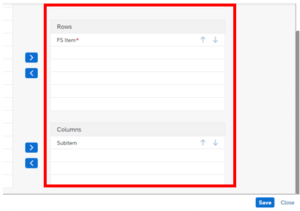
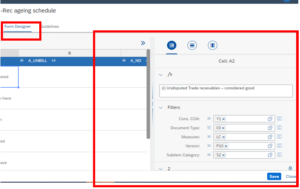
- Add FS Items in rows by adding blocks and subitems in columns
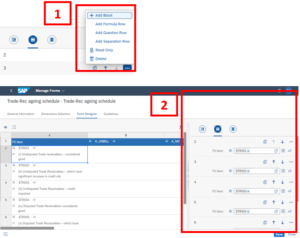
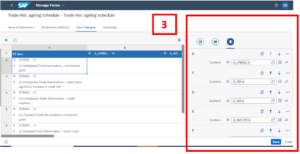
Enter Package Data
- We can view form through Enter Package data App
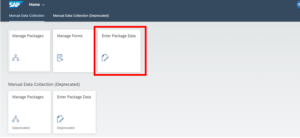
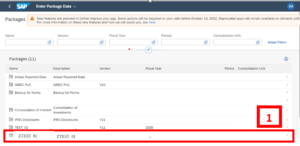
- Click on the form you wanted to open and enter data manually
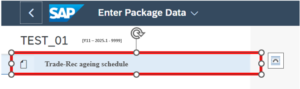
- Insert Data and Save
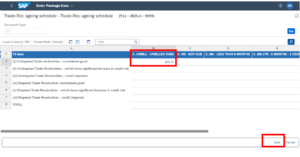

To read more of our blogs you can surely click here.
check out other video blogs
Disclaimer : All the opinions are solely for information purposes and the author doesn’t recommend or reject any tools .
