Introduction: –
SAP SAC (SAP Analytics Cloud) is a cloud-based business intelligence and analytics solution developed by SAP. It enables organizations to perform data analysis, data visualization, and reporting in real-time. SAP SAC is designed as a comprehensive solution for addressing data-related needs, including planning, budgeting, forecasting, and predictive analytics. In this Blog we are going to focus on Data connectors and Data sources.
SAP SAC Data Connectors: –
Data connectors are tools that enable users to connect to and import data from various sources into SAC for analysis. SAC supports a variety of data connectors, allowing users to import data from databases, cloud storage, files, and live data connections.
There are some common use of data connectors mentioned below: –
- SAP HANA Connector: – It gives an accessibility to connect with any SAP HANA system in an organization and an in-memory database used in SAP Environment.
- SAP BW Connector: – This connector gives and access to connect with data stored in SAP BW (Business Warehouse)
- SAP S/4HANA Connector: – It gives organization to connect with SAP S/4HANA, an (ERP) System
- SAP BusinessObjects Connector:- It allows organizations to connect to and access data stored in SAP BusinessObjects, a suite of business intelligence and reporting tools developed by SAP.
- OData Connector:- This connector enables SAP systems to consume or publish data via the OData protocol, which is a standardized way to access data over the web.
- RFC Connector:- This connector allows SAP systems to communicate with other SAP systems using the Remote Function Call (RFC) protocol, which enables function modules to be called across systems.
- IDOC Connector:- This connector is used to transfer data between SAP systems using Intermediate Documents (IDOCS), which are a standardized format for exchanging data between systems.
- BAPI Connector:- This connector enables SAP systems to expose business application programming interfaces (BAPIs) that can be used by external systems to access SAP data and functionality.
- EDI Connector:- This connector enables SAP systems to exchange data with other systems using Electronic Data Interchange (EDI), which is a standardized format for transmitting data between different systems.
- Flat File Connector:- This connector allows SAP systems to import and export data in flat file format, which is a simple text-based format that can be used to exchange data between systems.
- Microsoft Excel Connector:-This enables organizations to connect to and access data stored in Microsoft Excel spreadsheets
These are just few Examples of data connectors available in SAP SAC. Each Connector enables organizations to connect systems and access data from SAP and Non-SAP systems.
Steps to create Data Connections: –
- Open the data connection tool: This could be a built-in feature of the software you’re using or a third-party tool specifically designed for creating data connections.
Firstly, we need to create a connection between SAP SAC and any other system.
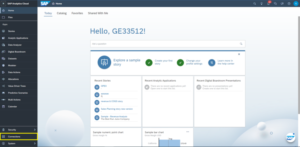
- Choose + sign as shown below to create a new connection.
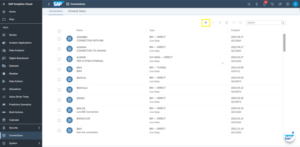
On above-mentioned screen there are two options connections and scheduled status. In connections it will show all the active and inactive connections available. Many options are available on the right side of the screen, including creating a new connection, renaming connections, deleting connections, refreshing connections, sharing connections, and using a search bar to search for specific connections.
- Choose the type of data source: Select the type of data source you want to connect to from the available options.
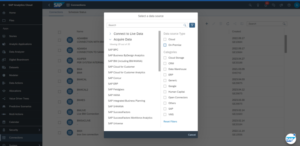
In the above-mentioned screen there is an option given to import live data from SAP sources and non SAP sources. There are some options that are visible for references.
- Enter the connection details: This may include the server name or URL, port number, database name, and other relevant information.

In the above-mentioned screen in Name we need to add technical name of the connection and in description we can add actual source of data. In next line we need to add host link, port number, Client, User is and password to fetch data.
- Enter the credentials: Enter the login credentials or other authentication details
- Test the connection: Before saving the data connection, test it to ensure that it’s working properly.
- Save the connection: Once the connection is working correctly, save it so that you can use it in your data analysis or other tasks.
SAP SAC Data Sources:-
SAP SAC data sources provide users with the ability to access data from different sources and perform analysis on them. Here are some of the data sources available in SAP SAC:
- SAP HANA: This data source allows users to connect to SAP HANA databases and perform analysis on the data.
- SAP Business Warehouse (BW): This data source allows users to connect to SAP BW systems and perform analysis on the data.
- SAP ERP – SAP ERP is an enterprise resource planning software that provides integrated business processes across various functional areas. SAP SAC can extract data from SAP ERP using remote function calls (RFC).
- SAP S/4HANA – SAP S/4HANA is an intelligent ERP system that provides real-time insights and automation capabilities. SAP SAC can extract data from SAP S/4HANA using OData services or remote function calls (RFC).
- OData Services: This data source allows users to connect to any OData service and perform analysis on the data.
- JDBC Connector: This data source allows users to connect to any database that supports JDBC and perform analysis on the data.
- Cloud-based data sources – SAP SAC can extract data from cloud-based systems such as Salesforce, SuccessFactors, and SAP Concur.
- CSV File: This data source allows users to upload CSV files and perform analysis on the data.
These are just few Examples of data connectors available in SAP SAC. Each Connector enables organizations to connect systems and access data from SAP and Non-SAP systems
Create Query and convert it to a model
- Click on modeler (To Create a connection) -> Click on From a Data Source.
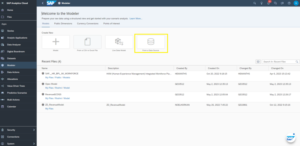
In the mentioned screen above, users can create a model or upload data from a flat file, which converts to a model upon uploading. A Live Data Model enables users to establish real-time connections to a data source without importing the data into SAC. From a data source we can take data from any SAP or non-SAP systems.
- Select your data source

In the above-mentioned screen, we can see multiple types of connections are visible and we can connect to any system SAP or non-SAP systems.
- Select create new connection
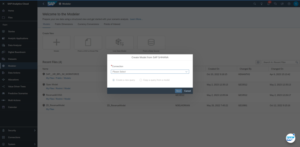
In this screen we have to create a connection and with that created connection there would be a query created and with that query we can create a model of the fetched data.
- Login with the given login ID and Password
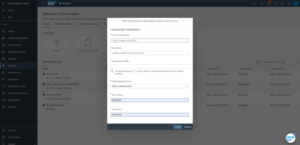
- After Creating connection with systems, it will give you an option to select fields from which you want to take data from for e.g. Date, posting date, Amount, Deprecation Rate, profit center etc.
-
Connection Overview Diagram: –
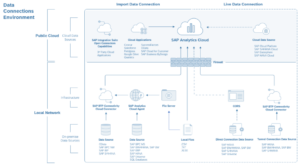
Here, we can see a connection flow chart showing the integration of all SAP and non-SAP systems with SAC. We can explain the end-to-end data flow depicted in the diagram above.
Conclusion: –
SAP Analytic Cloud (SAC) offers a wide range of Data Connection and Data sources. Users can connect worldwide with any data sources and bring data into SAC for analysis and reporting.
To read more of our blogs you can surely click here.
check out other video blogs
Disclaimer : All the opinions are solely for information purposes and the author doesn’t recommend or reject any tools . It should be done after your own due diligence.

