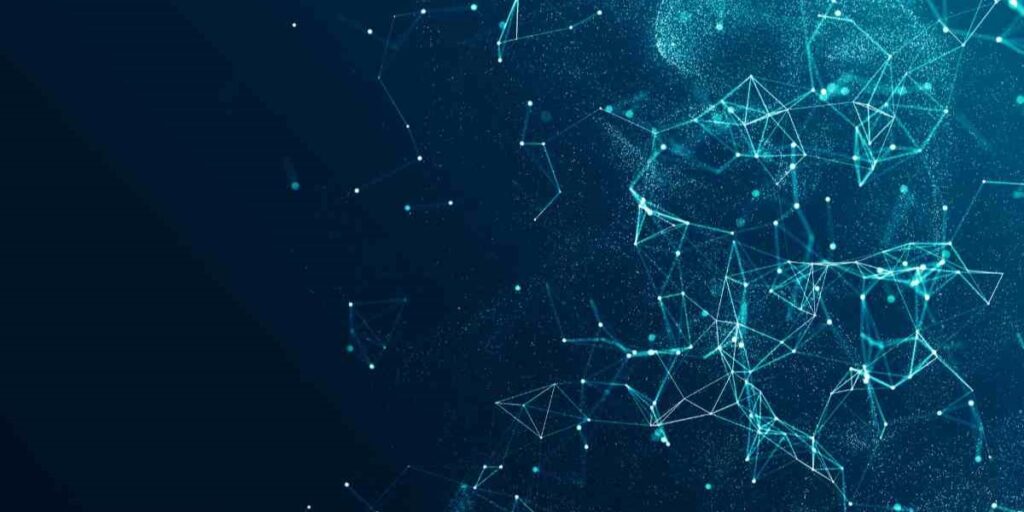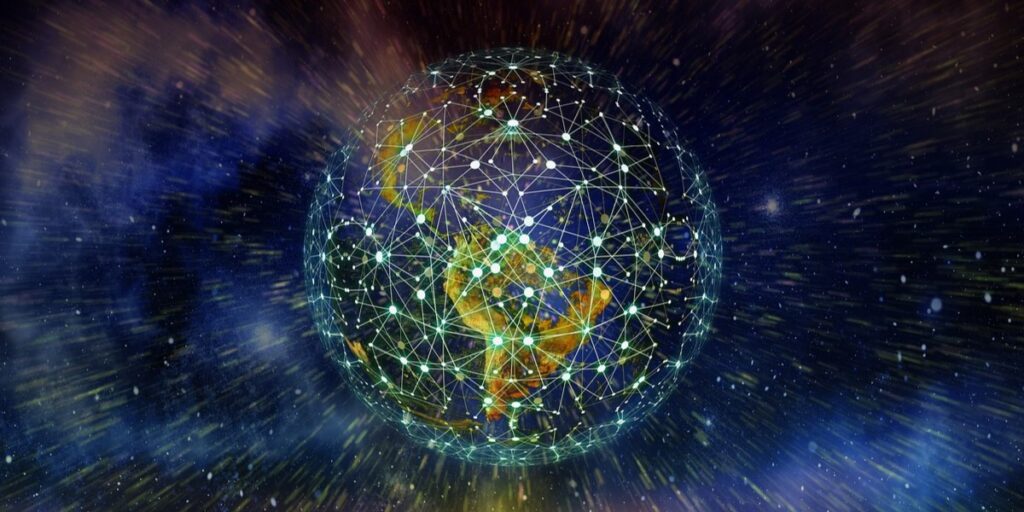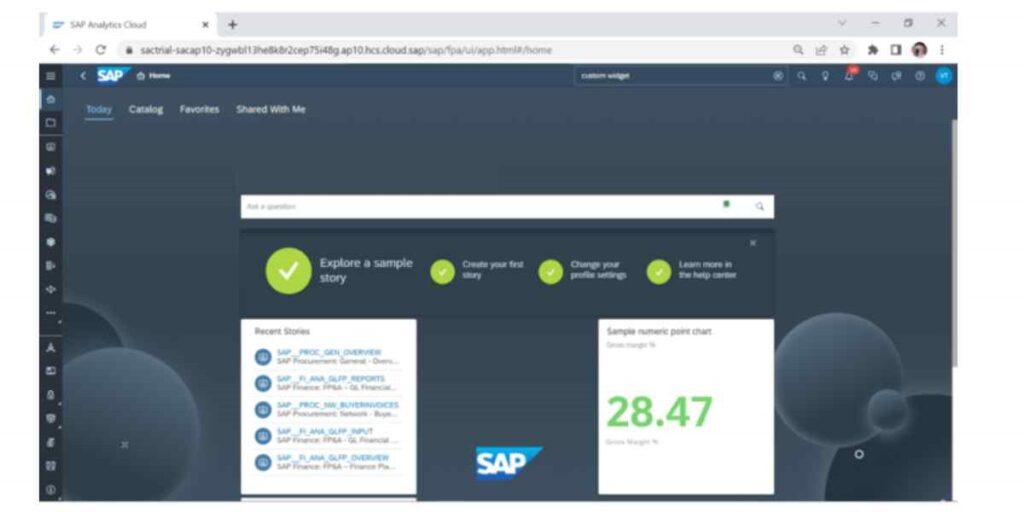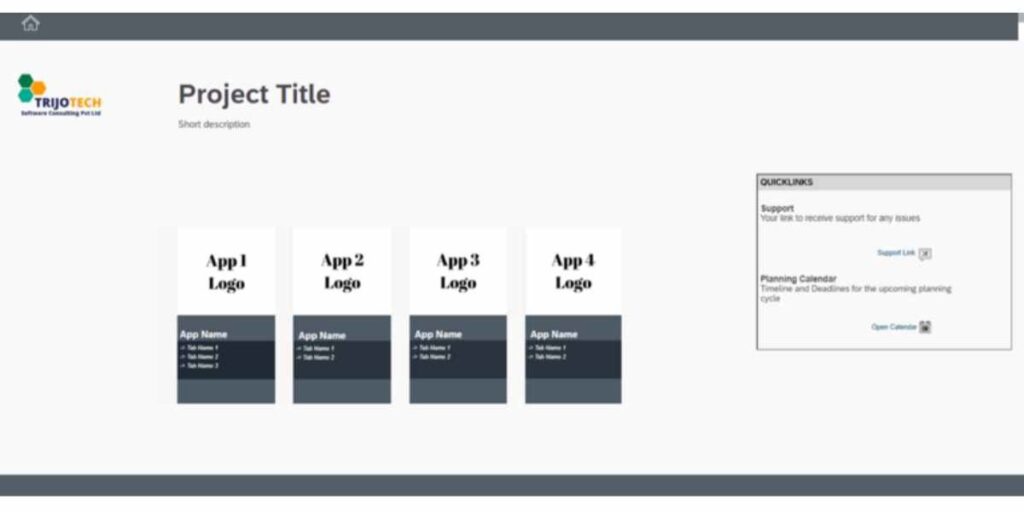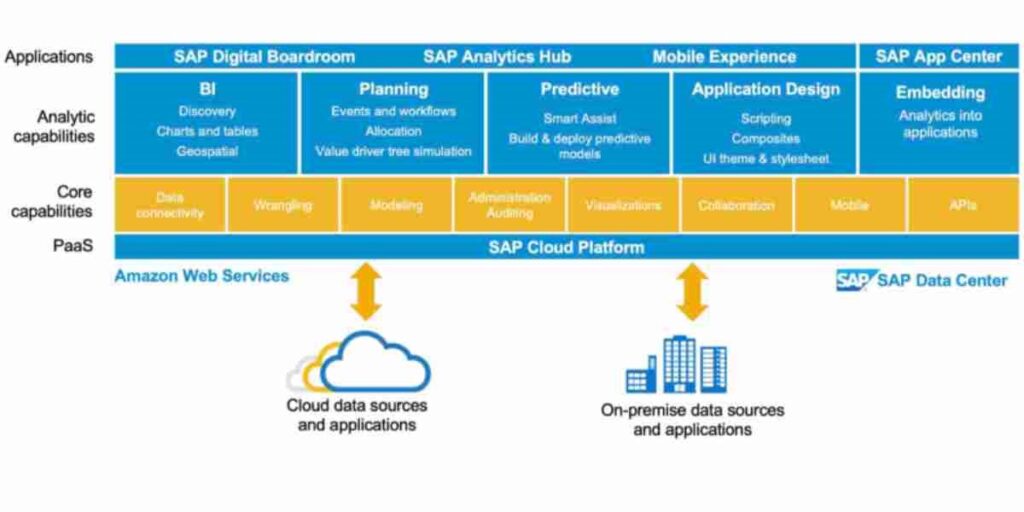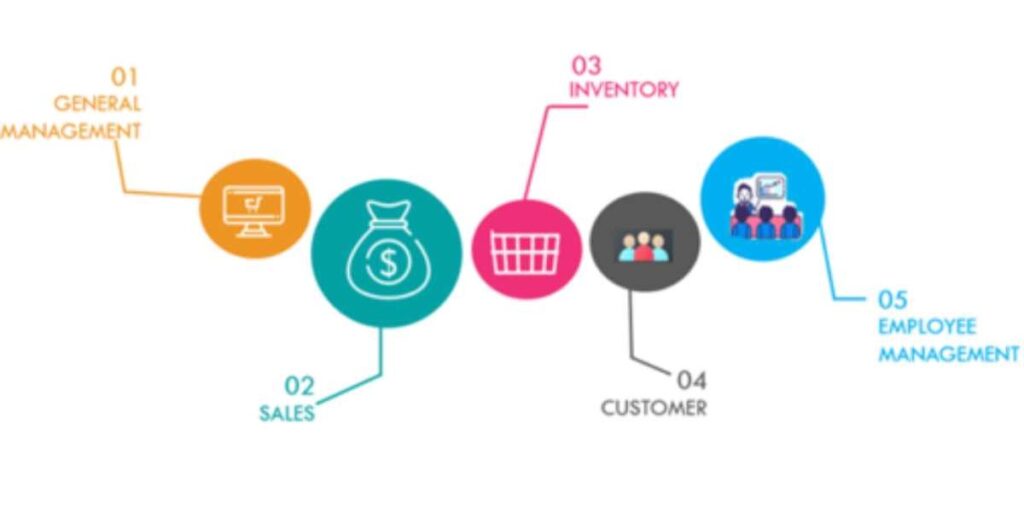SAP Analytics Cloud for Annual Budgeting in Oil & Gas Industry
INTRODUCTION SAP Analytics Cloud In the Oil & Gas industry, where precision in budgeting and forecasting is crucial to navigating a complex and volatile environment, SAP Analytics Cloud (SAC) provides a unified platform for strategic planning, budgeting, and forecasting across the entire value chain—upstream, midstream, and downstream—empowering companies to manage operational risks and maintain profitability. […]
SAP Analytics Cloud for Annual Budgeting in Oil & Gas Industry Read More »